Follow these steps to clear your cache in the most common internet browsers.
Microsoft Edge
1. Open Microsoft Edge, select Menu (3 dots icon on top right corner of the browser).
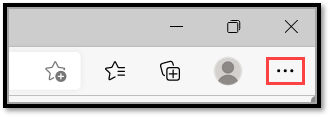
2. Select Settings.
3 .Select Privacy, search, and services.
4.Select Clear browsing data .
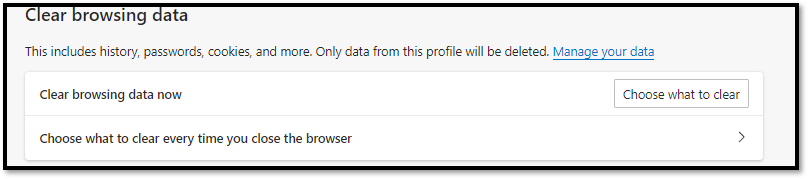
5. Select the Cached images and files and Cookies and other site data check boxes and then select Clear.
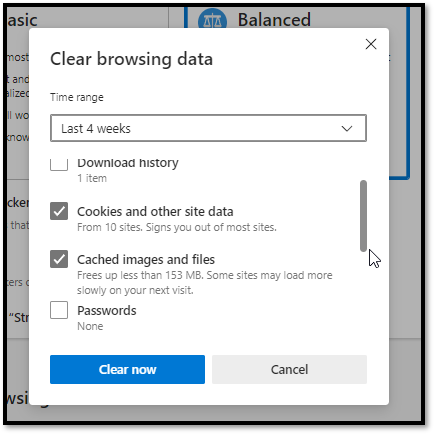
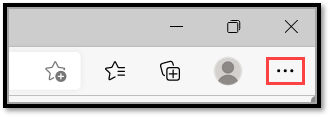
2. Select Settings.
3 .Select Privacy, search, and services.
4.Select Clear browsing data .
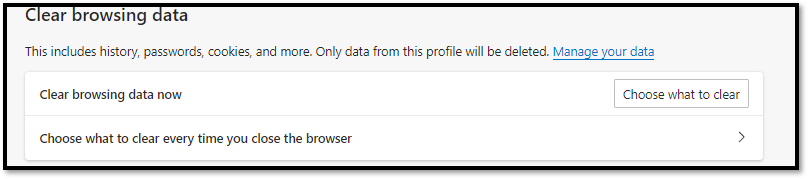
5. Select the Cached images and files and Cookies and other site data check boxes and then select Clear.
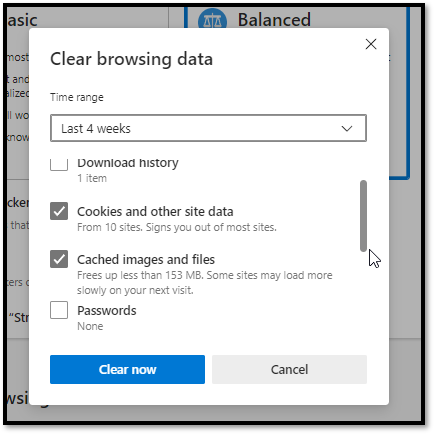
Google Chrome
1. Open Chrome. At the top right, click the three dot menu.
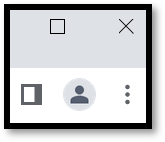
2. Select Settings
3. Select Select Privacy and security

4. At the top, choose a time range. To delete everything, select All time.
5. Next to “Cookies and other site data” and “Cached images and files,” check the boxes.
6. Click Delete Data.
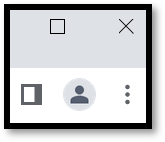
2. Select Settings
3. Select Select Privacy and security

4. At the top, choose a time range. To delete everything, select All time.
5. Next to “Cookies and other site data” and “Cached images and files,” check the boxes.
6. Click Delete Data.
Mozilla Firefox
1. Click the menu button.

2. Select Settings.
3. Select the Privacy & Security panel.
4. Locate the Cookies and Site Data section.
5. Click the Clear Data… button. The Clear Data dialog will appear.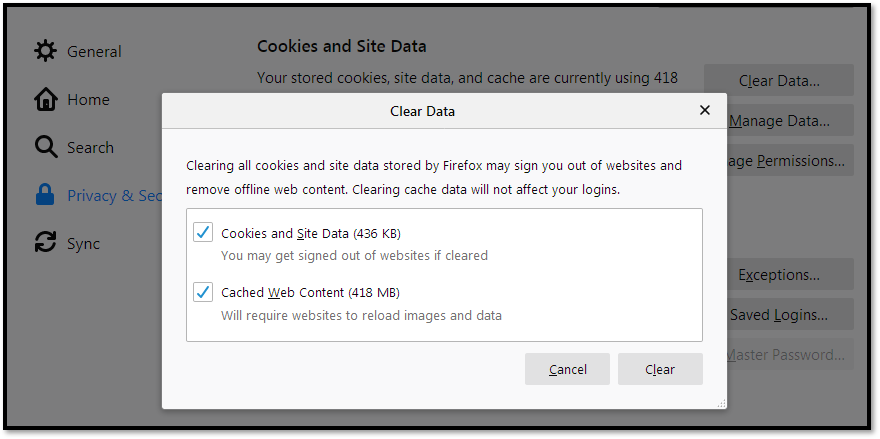 Cookies and Site Data and Cached Web Content should both be check marked.
Cookies and Site Data and Cached Web Content should both be check marked.
6. Click Clear.

2. Select Settings.
3. Select the Privacy & Security panel.
4. Locate the Cookies and Site Data section.
5. Click the Clear Data… button. The Clear Data dialog will appear.
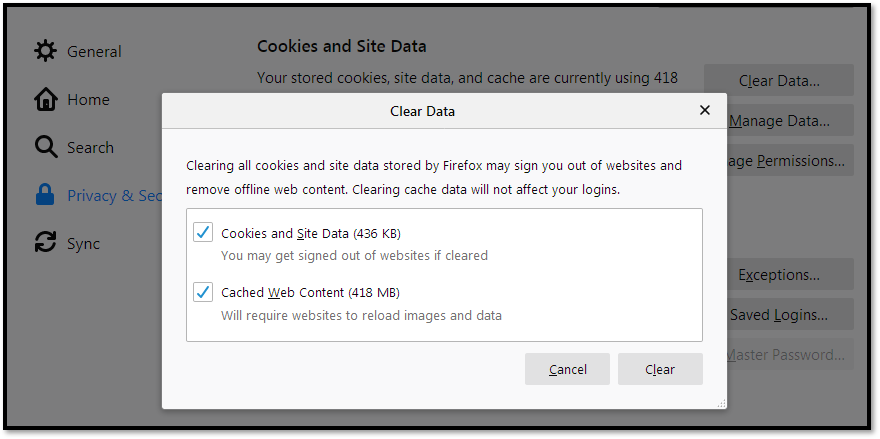 Cookies and Site Data and Cached Web Content should both be check marked.
Cookies and Site Data and Cached Web Content should both be check marked.6. Click Clear.
Safari
To clear the cache on an Apple Mac, you need to follow different steps depending on which browser you are using. Here are the instructions for clearing the cache in Safari, Chrome, and Firefox:
1. Open Safari: Launch Safari on your Mac.
2. Access Preferences: Click on “Safari” in the top menu bar and select “Preferences.”
3. Advanced Tab: Go to the “Advanced” tab and check the box for “Show Develop menu in menu bar.”
4. Develop Menu: Close the Preferences window. You will now see a “Develop” menu in the top menu bar.
5. Empty Caches: Click on “Develop” and select “Empty Caches.”
1. Open Safari: Launch Safari on your Mac.
2. Access Preferences: Click on “Safari” in the top menu bar and select “Preferences.”
3. Advanced Tab: Go to the “Advanced” tab and check the box for “Show Develop menu in menu bar.”
4. Develop Menu: Close the Preferences window. You will now see a “Develop” menu in the top menu bar.
5. Empty Caches: Click on “Develop” and select “Empty Caches.”
