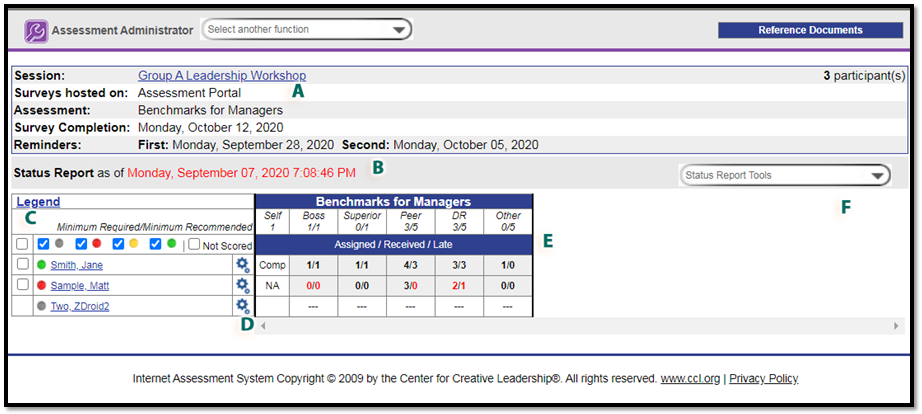
A. Header: The Status Report header contains the details of your assessment session, including the date of any automated reminders you have entered.
B. Report time stamp: Displays the date and time this status report was pulled. Participant status does not update in real time, so any forms submitted after this time stamp will not show up until you refresh the page.
C. Participant name and report status: This column lists all participants in this assessment session. Beside each name is a colored circle indicating the general status of their report. Red means the report is not scorable, yellow means the minimum rater requirements have been met, and green means the recommended rater requirements have been met.
D. Participant-level option menu: The gear icon next to each participant’s name contains several tools to help you manage your session. 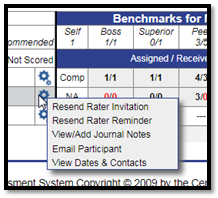
E. Assessment competition status: This table provides you a detailed breakdown of the survey completion status for a participant and their raters.
- At the top of the chart, below the assessment name, is a list of the rater categories with the minimum required and recommended number of raters.
- The Self column displays completion status of the participant’s own survey (Complete, In Progress, or Not Accessed).
- In the Rater columns, the first number indicates the number of invitations the participant has sent out, while the second number shows you how many of those have completed their feedback survey. In the example image shown, Jane Smith has assigned 4 raters in the Peer category and 3 of those raters have completed their survey.
- If a number in a rater column is red, it indicates the minimum requirements have not been met. If the first number is red, the participant has not invited enough raters in that category. If the second number is red, the number of raters who have completed their survey is below the minimum threshold. Note that some categories are not required, such as Other, and will never appear as red.
F. Multi-participant option menu
- The Status Report Tools dropdown allow you to manually resend Invites or reminders to the selected participants. Check the boxes to the left of the participant names to indicate which ones you would like included, then select the tool from this drop-down menu.
- This menu also includes several options for exporting the status report as a document (PDF or spreadsheet).
